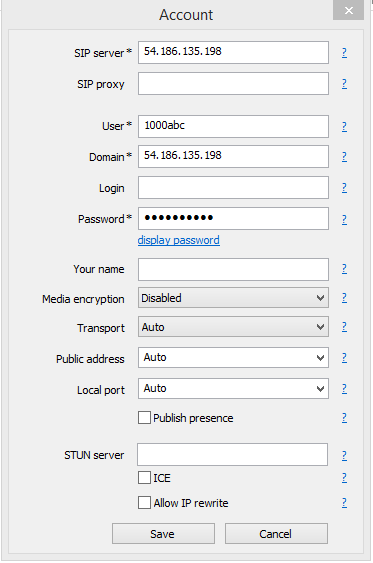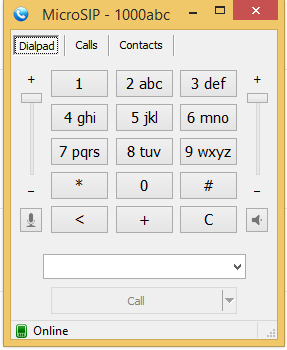Connect to Asterisk using a SIP softphone
When trying to test an Asterisk based system using a SIP softphone.
Step-by-step guide
These are the steps involved:
- Download a popular SIP phone client.
- For Linux, Twinkle is a good option.
- For Windows, MicroSIP is a lightweight softphone client.
- For Mac, Telephone (http://www.tlphn.com/) is a popular application.
- The options are same in case of all softphones.
In case of MicroSIP,- Select Account option from the system tray (right side of Taskbar).
- Provide the following information
- SIP server: 54.186.135.198
- Domain: 54.186.135.198
- User: 1000abc
- Password: yoursecret
- On saving the account details, the softphone tries to register with the Asterisk server. On successfully registering with the server, the dialpad should look like this:
Notice the 'Online' in the status bar. In case the server is down, it would show 'Registration timeout' instead.
Now you are good to go. Dial the required number.
NOTE: There are also many SIP softphones for Android. 'CSipSimple' is an easy to use Android app.
Related articles
Filter by label
There are no items with the selected labels at this time.
, multiple selections available,